- Home
- Figures
How to Create a Figure in APA Format Using Microsoft Word
A figure in APA format will have the following:
- Figure number
- Figure title
- Image (e.g., chart, graph, drawing, photograph, map)
- Legend (if appropriate)
- Note(s) if needed
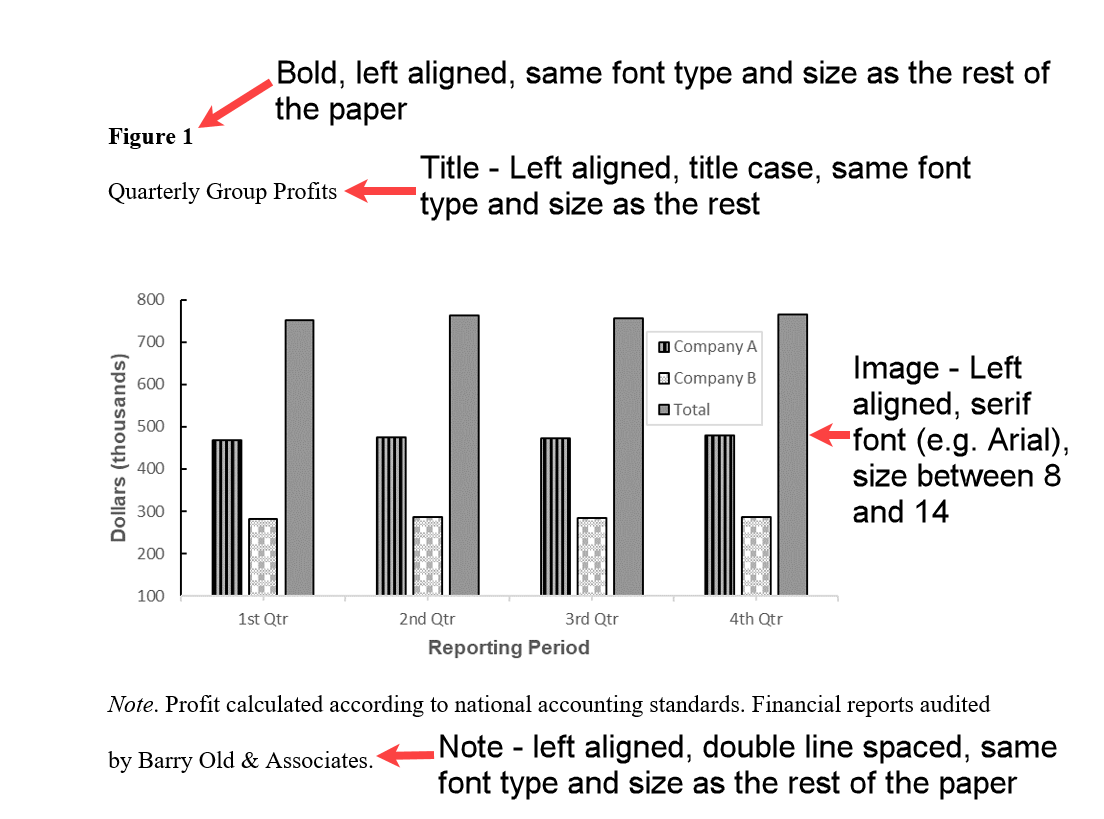 Figure 1: Example of a Figure in APA Format
Figure 1: Example of a Figure in APA FormatEach figure is numbered in the order they are first placed in the text (i.e., the first figure is 1, the second figure is 2 etc.).
The title is a concise description of the image, that is, what it is about.
The image is the "data" part of the figure - it is the body of the figure.
The note (or notes) provides additional necessary explanation(s) about the image.
How to Use Microsoft Word to Create a Figure in APA Format
Microsoft Word can be used to create or add images to your document. The following are some of the figures that can be created:
- Picture (from your computer or the Internet)
- Flowchart
- Bubble chart (in Chart X Y scatter)
- Bar chart
- Histogram chart
- Organizational chart
- Pie chart
- Cycle diagram
- Hierarchy chart
- Relationship diagram
- Matrix diagram
- Pyramid diagram
- Illustrated picture
- Column chart
- Line chart
- Process diagram (in Smart graphics)
Insert and Edit a Picture in Microsoft Word
Figure 2 shows a figure in APA format that includes a picture of the Eiffel Tower.
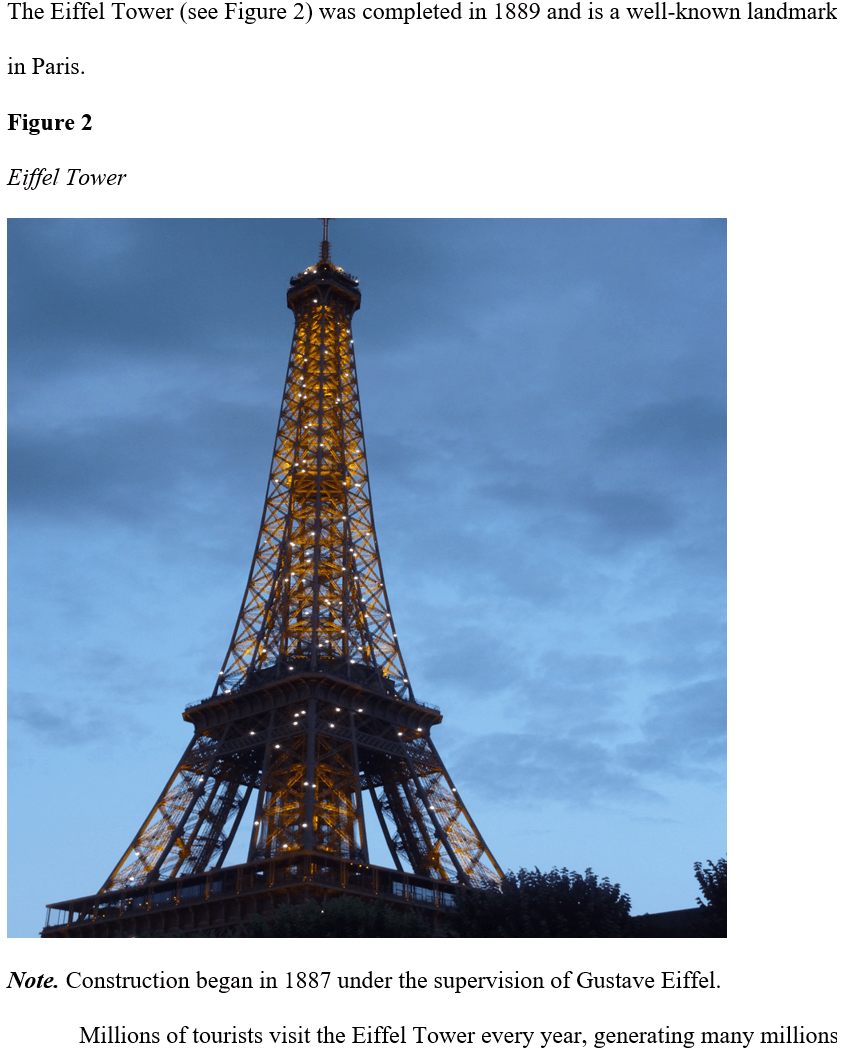 Figure 2: Example of a Picture in APA Format
Figure 2: Example of a Picture in APA FormatNo need to use another photo-editing app - adding and editing a picture in Microsoft Word is straightforward.
The advantage of using Microsoft Word is that you immediately get a preview of how it will look.
You can try different settings (e.g., resize to 90%, 80% and so on), and accept or reject.
Word also allows you to go back to the original picture, even after several edits.
See how to:
- Insert a picture in Microsoft Word
- Edit a picture in Microsoft Word
- Crop a picture in Microsoft Word
- Resize a picture in Microsoft Word
You have a picture in your Word document, and you are not happy with it.
Perhaps there are details that you don't need. Maybe tfocuscus of the picture is not in the middle.
Whatever the problem is, you can fix it by cropping (i.e., removing) parts of the image.
Word can do this for you - no need to use another program.
Now that you have inserted (and perhaps edited) the picture, see how to present the picture in APA format.
Flowchart
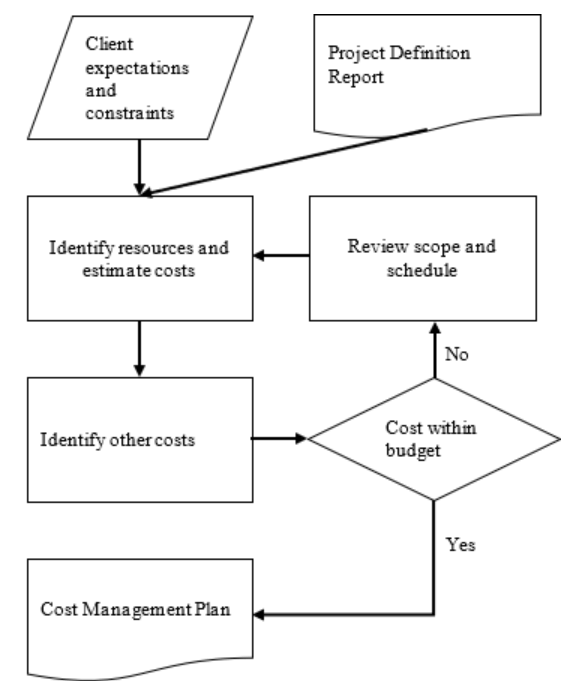 Figure 3: Example of a Flowchart Created in Microsoft Word
Figure 3: Example of a Flowchart Created in Microsoft WordYou can use Microsoft Word to draw a flowchart in APA format.
Bubble Chart
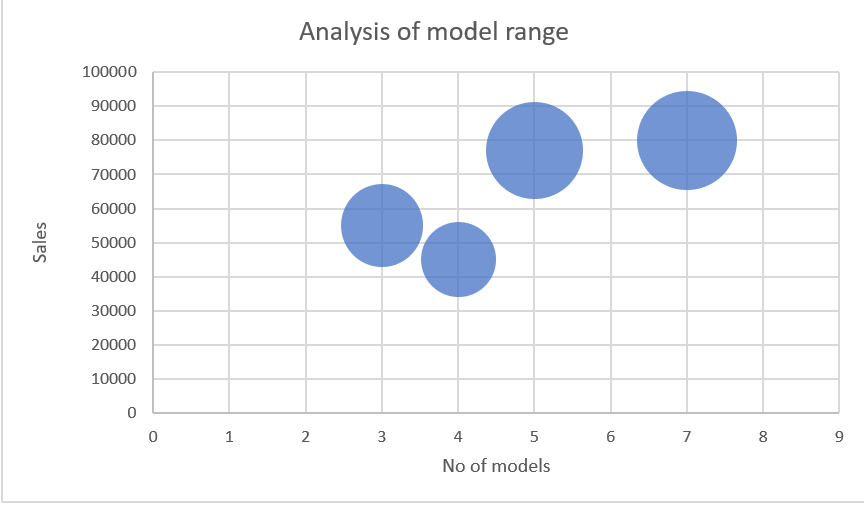 Figure 4: Example of a Bubble Chart Created in Microsoft Word
Figure 4: Example of a Bubble Chart Created in Microsoft WordBar graph
Note: Microsoft Word calls it column chart (vertical)
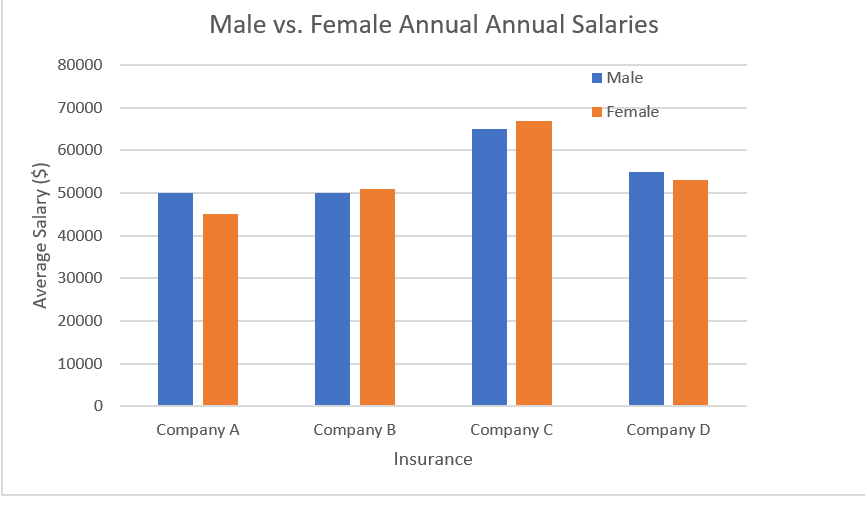 Figure 5: Example of a Bar Chart Created in Microsoft Word
Figure 5: Example of a Bar Chart Created in Microsoft WordHistogram
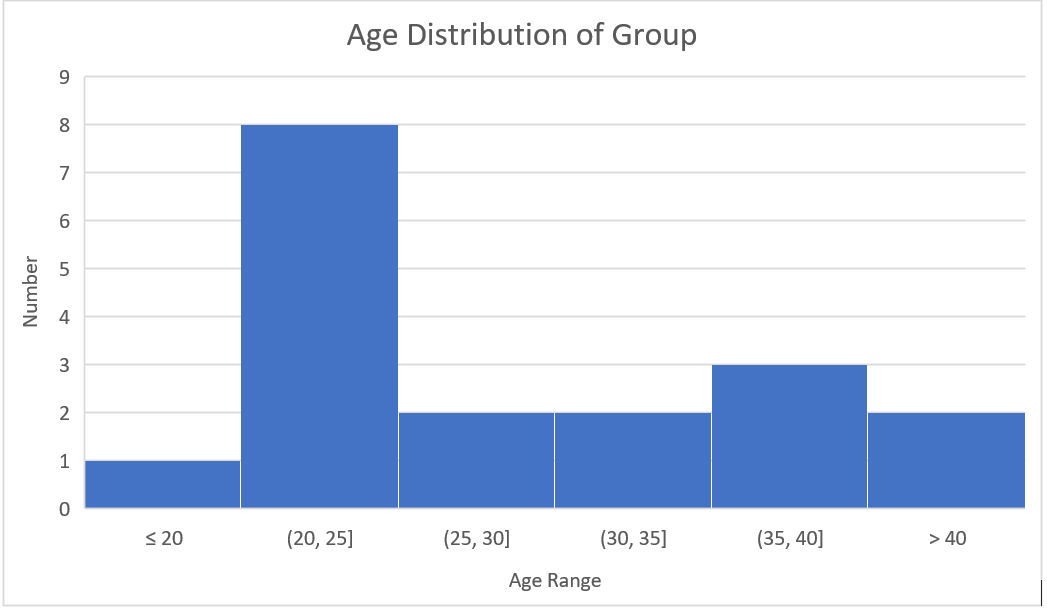 Figure 6: Example of a Histogram Created in Microsoft Word
Figure 6: Example of a Histogram Created in Microsoft WordPie Chart
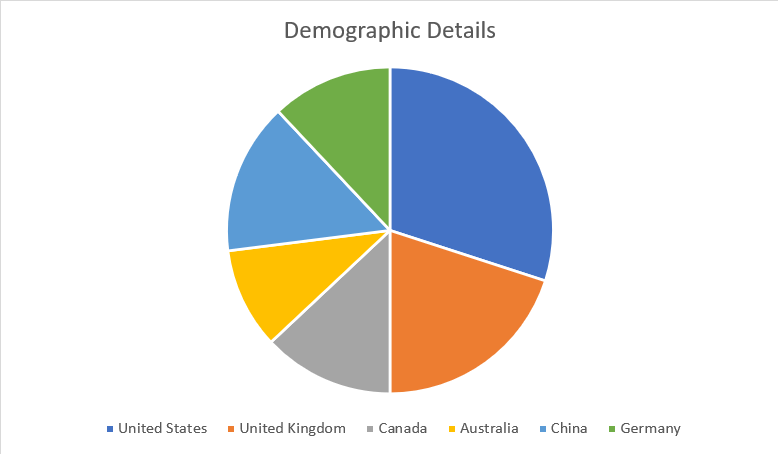 Figure 7: Example of a Pie Chart Created in Microsoft Word
Figure 7: Example of a Pie Chart Created in Microsoft WordOrganizational Chart
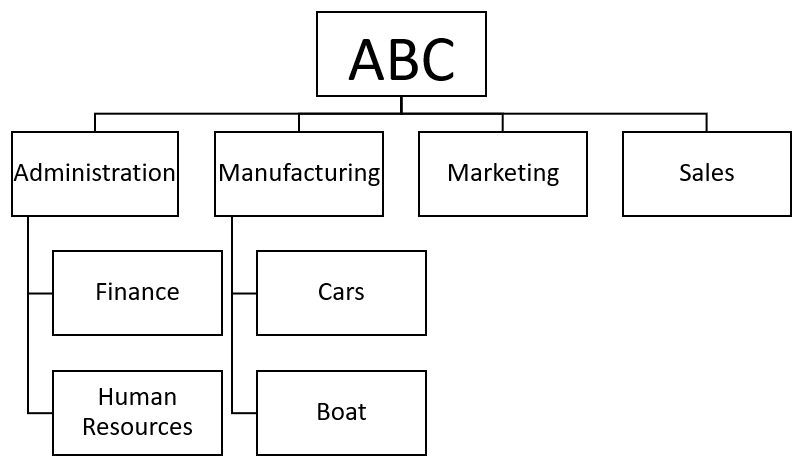 Figure 8: Example of an Organizational Chart Created in Microsoft Word
Figure 8: Example of an Organizational Chart Created in Microsoft WordThere is a lot to consider when adding a figure in APA format to your academic paper.
In many cases you can create the image in Microsoft Word itself, or you can insert it from another source such Excel or a camera.
However, there is a lot to consider when adding a figure to your academic paper.
Should you use Microsoft Word or another method (e.g., Excel, camera, Visio, Internet) to create the image part of the figure?
How do you create the image if you use Microsoft Word?
How do you insert the image into your Word document if you use something else, like Excel, Photoshop or Visio?
What resolution should the image be? Can Microsoft Word provide the required resolution?
Should you use Microsoft Word to automatically number your figures, or should you number the figures yourself?
How do you make sure each figure is referred to in the text?
Do you want Microsoft Word to generate a List of Figures, and how can it do this?
Where do you place the figure - within the text or on a separate page? end of paragraph? beginning or top of page?
How to align the figure (left, center or right)?
What are the spacing requirements between the text and image?
What are the spacing requirements inside the image?
How do you attribute copyright if necessary?
What sort of information do you put in the figure notes?
How are the figure notes formatted?
How do you keep the figure number, title, image and notes together (i.e., not spread across two pages)?
Summary
You can use Microsoft Word to create many types of images as shown above.
Reference: Figure in APA format (opens in new window).