- Home
- Footnotes
How to Use Footnotes in APA Format
Footnotes in APA format are used to:
- give extra interesting information but which is not important to the argument of the main text.
- show that more information is available somewhere else (e.g. supplementary material online).
- acknowledge copyright (e.g. data that is reproduced from another source).
APA footnotes are NOT used for citations or referencing.
The footnotes are located at the:
- end of the page (which is most common) OR
- on a separate page labelled FOOTNOTES after the references.
Footnotes may be found:
- at the end of the page
- on a separate page
Multiple references to a single footnote are possible.
Use the Microsoft Word footnote function to insert footnotes in APA format. No further formatting is required.
Footnotes in APA Format at the End of the Page
The footnote number in the text is an Arabic superscript number starting from 1 (see Figure 1).
The footnote number is inserted straight after the word (i.e. before the space) unless there is a punctuation mark after the word, like this.1
Insert the footnote at the bottom of the page as follows (see Figure 1):
- Insert the cursor after the word or the punctuation mark
- Select the References tab
- Select Insert footnote (a superscript number will appear after the word or punctuation mark)
- Click in the footnote that has appeared at the bottom of the page and type your note.
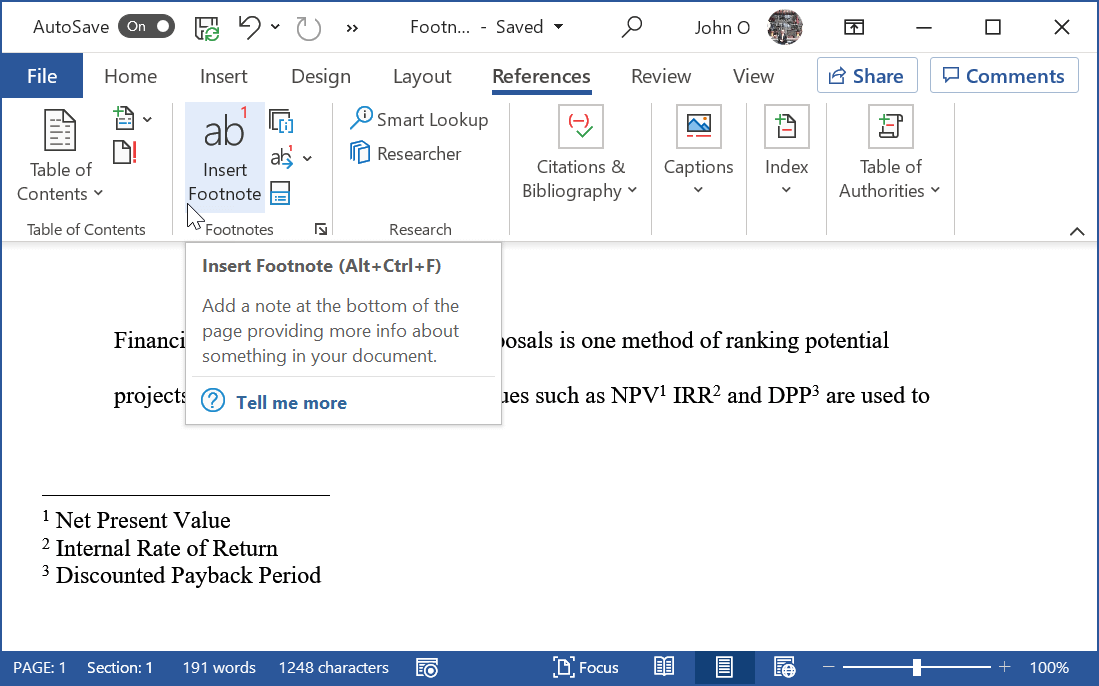 Figure 1: How to Insert an APA Footnote
Figure 1: How to Insert an APA FootnoteMicrosoft Word will number the footnotes consecutively.
Microsoft Word will maintain the footnotes, that is, if you insert or delete a footnote. It will renumber all the other footnotes.
Footnotes in APA Format on a Separate Page
You can place all your footnotes in APA format on a separate page (or pages) after the Reference section, instead of at the bottom of each page.
You might do this if you have a lot of footnotes.
The advantages are the:
- reader is not distracted by extra information at the bottom of the page
- page looks cleaner without extra information at the bottom of the page
- reader can read all the footnote information in one go.
The disadvantage is that the reader must look at a different page to read a footnote.
Microsoft Word can create footnotes on a separate page (they really become endnotes, but APA does not use that term).
There are two stages:
- Move the footnotes to the end of each section
- Move the footnotes in each section to the Footnotes page.
The process is as follows:
- Write your footnotes at the bottom of each page (see above)
- Create a Footnotes page after the References page.
There should be a section break before and after the Footnotes page.
Format the Footnotes page (American Psychological Association, 2020, pp. 40-41) as follows: - The heading "Footnotes" is bold and centered at the top of the page
- The footnotes are double-spaced indented paragraphs
- There is a space between the footnote number and the text
- Select the References tab
- Select the bottom right diagonal arrow
- Select Endnotes, then select End of section (see Figure 2)
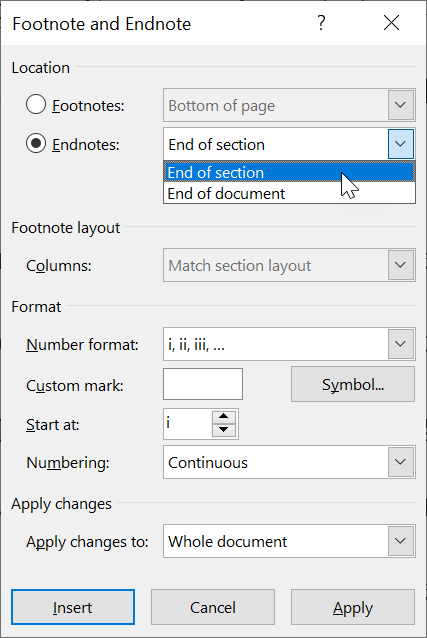 Figure 2: Stage One - Prepare to Move Footnotes to the End of Each Section in an APA Style Document
Figure 2: Stage One - Prepare to Move Footnotes to the End of Each Section in an APA Style Document- Select Convert
- Select Convert all footnotes to endnotes - the footnotes will move to the end of each section (see Figure 3)
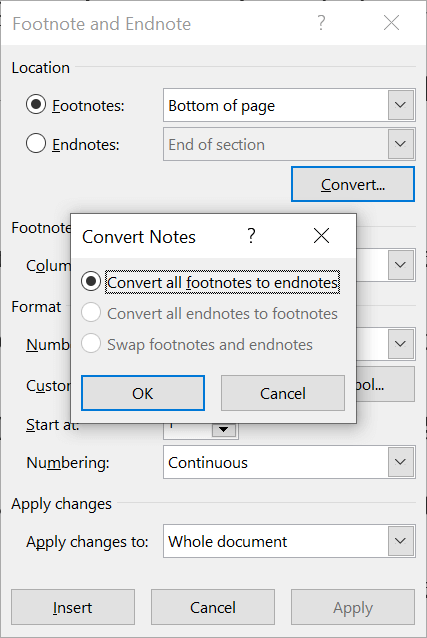 Figure 3: Stage one - Move Footnotes to the End of Each Section in an APA Style Document
Figure 3: Stage one - Move Footnotes to the End of Each Section in an APA Style Document- Select the Layout tab in the ribbon
- Select the bottom right diagonal arrow in the Page Setup group
- Place your cursor in the first section that contains footnotes
- Select Suppress endnotes (this will move the endnotes from the current section to the next section)
- Select OK (see Figure 4)
 Figure 4: Stage Two - Move Footnotes to a Separate Page After the References Page
Figure 4: Stage Two - Move Footnotes to a Separate Page After the References Page- Repeat for each section until the endnotes are on the Footnotes page
The endnotes are the original footnotes that were at the end of each page.
Multiple References to an APA Footnote
Refer to a footnote already defined with an in-text reference such as "see Note 8" (American Psychological Association, 2020, p. 40).
Do not define the footnote again, that is, creating a duplicate footnote.
If you insert a footnote in between others (e.g. add a footnote between footnotes 8 and 9), or delete a footnote, Microsoft Word will automatically renumber all the footnotes.
However, it will NOT renumber your in-text reference.
For example, if you delete footnote 8, you will still have "see Note 8" in your text.
You must renumber or delete any in-text references.
However, you can automate this process as follows:
- Select the footnote superscript number the first time it occurs, that is, where the footnote was created
- Create a bookmark for that superscript number
- Select the Insert tab
- Select Bookmark
- Enter bookmark name
- Select Add.
- Enter the following in-text for subsequent references to that footnote, for example, See Footnote {NoteRef bookmark name}
- Enter "See Footnote Ctrl+F9", that is, press Ctrl+F9 (this will insert brackets)
- Position cursor inside the brackets
- Enter NoteRef and bookmark name
- Select brackets and content
- Press F9 and the footnote number will appear.
Note: The footnote number will not be updated automatically. To update this field and all others:
- Press Ctrl+A to select the whole document
- Press F9 to update all fields including the footnote reference.
Recommendation – Repeat this process when you have finished your document to make sure all fields are updated.
Summary
Footnotes are not used for citations in the APA style.
They are used to provide additional information but should be brief, and not crucial to the main text.
Footnotes in APA format are easily inserted and maintained by Microsoft Word.
See the APA guide (opens new window) for further information.