- Home
- Title page
Create the Title Page in APA Format Using Microsoft Word
The title page in APA format is the first thing your reader will see.
Will the title be interesting and compelling?
Will the title catch the reader's eye?
Will your title page encourage your reader to read on?
Will your title page be in the correct APA format to show you are a serious academic writer who can follow a writing style?
The first impression on your reader (e.g., instructor) is so important!
The APA style blog (opens in new page) says the title should:
- summarize of your paper
- be short
- use only words that help understand the title
- give or hint at the result
- be stylish
Will your reader (e.g., your instructor) want to enthusiastically read on?
A well-written title Page will improve your chances of success!
The title page for a student paper (not for publication, normally undergraduate papers) is different to the title page for a professional paper (for publication, such as a thesis or a journal).
Ask your instructor if you are not sure which format to follow.
See student paper or professional paper to follow the correct APA format.
The Title Page in APA Format (Student Version)
The APA style requires the following elements:
- page number in the Microsoft Word header
Please note - This is different to the header in the 6th edition which requires a running head as well. - title of your academic paper
- your name (and any others if you are writing as part of a group)
- the name of your school, college or university
- course details, for example, code and name
- instructor's name
- due date
Check with your instructor for any variations.
Page number
The page number is in Arabic number format (1, 2, 3 ...), starts at 1 on the title page and is aligned against the right margin in the header.
Figures 1and 2 shows how to use Microsoft Word to insert a page number for a student title page in APA format.
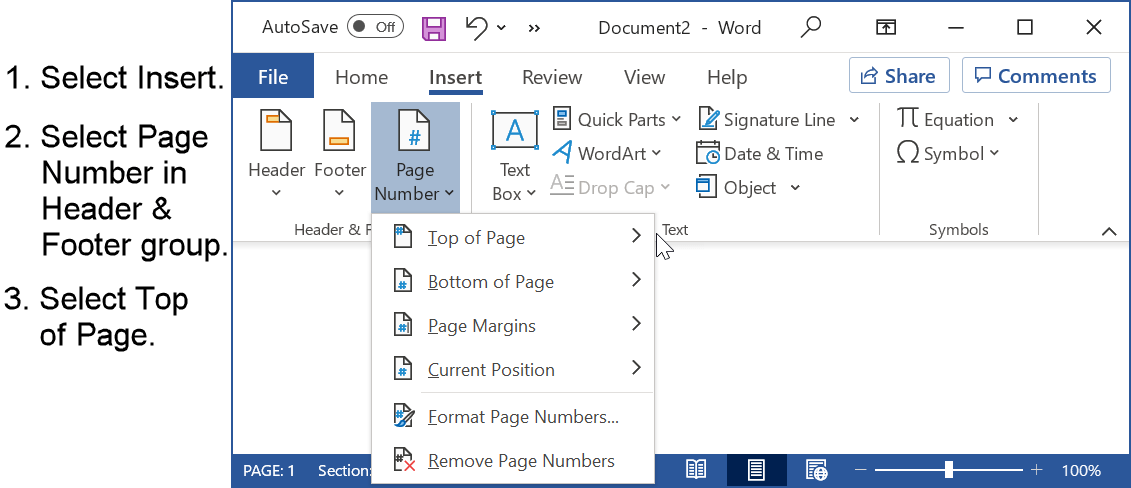 Figure 1: Add a page number to the title page in APA format
Figure 1: Add a page number to the title page in APA formatFigure 1 instructions (if required) are as follows:
Select the Insert tab of the ribbon.
- Select Page Number in the Header & Footer group.
- Select Page Number.
- Select Top of Page.
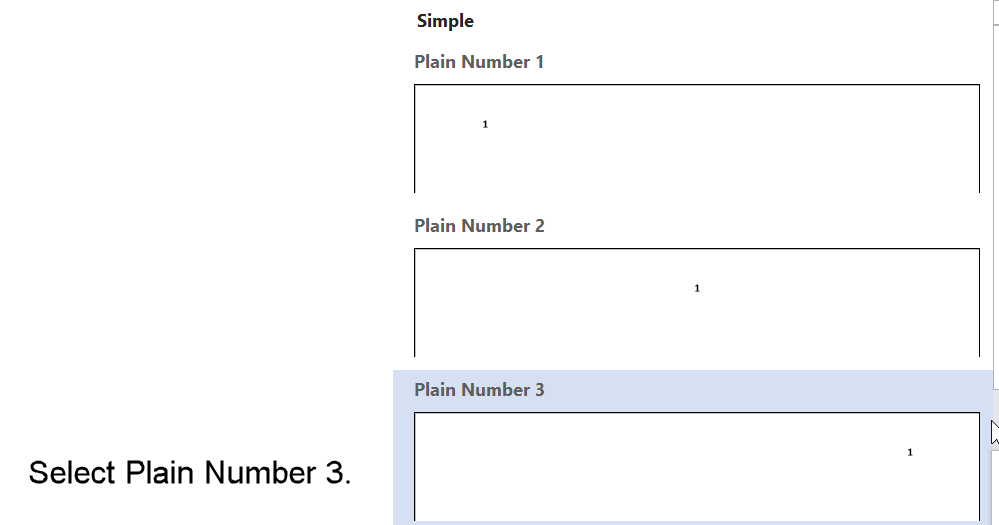 Figure 2: Position the page number in the title page in APA format
Figure 2: Position the page number in the title page in APA formatFigure 2 instruction (if required) is as follows:
- Select Plain Number 3.
The page number will be right aligned in the header of the title page.
The page number will be 1 on the title page. Subsequent pages will be automatically numbered in APA format.
You do not have to do anything else with page numbers. If you add, change, or delete pages, Microsoft Word will update the page number.
What about the Running Head?
The Running Head (a shortened version of the title that appears in the header of every page) is not required for a student title page in APA format.
The Running Head was a requirement of the 6th Edition of the APA style but has been removed in the current version (7th edition) for student papers.
However, your instructor or institution may change this. You should follow any modifications to the APA format that your instructor or institution makes.
Title and Other Information
The Title is the topic of your academic writing. It should be a concise statement of what your academic paper is about.
Keep the title as short as you can (try for 12 words or less) and have all the important key words:
- Enter the title three or four lines from the top of the page.
Position your cursor at the top of the page and press the Enter key three or four times. - Type the title in bold font.
The APA style recommends several fonts for use (11-point Calibri, 11-point Arial, 10-point Lucida Sans Unicode, 12-point Times New Roman, 11-point Georgia, or 10-point Computer Modern).
Your instructor or institution may specify a particular font, for example, Times New Roman size 12. - The title should be written in title case.
- Center the title.
- Enter the author(s), institution details, course details, instructor details and due date after the title.
Allow one blank line after the title (press the enter key at the end of the title).
Type each item (author, institution details, course details, instructor details, due date) on a new line.
The text should be centered and double spaced but not bold.
See Figure 3 for example of a student title page in APA format.
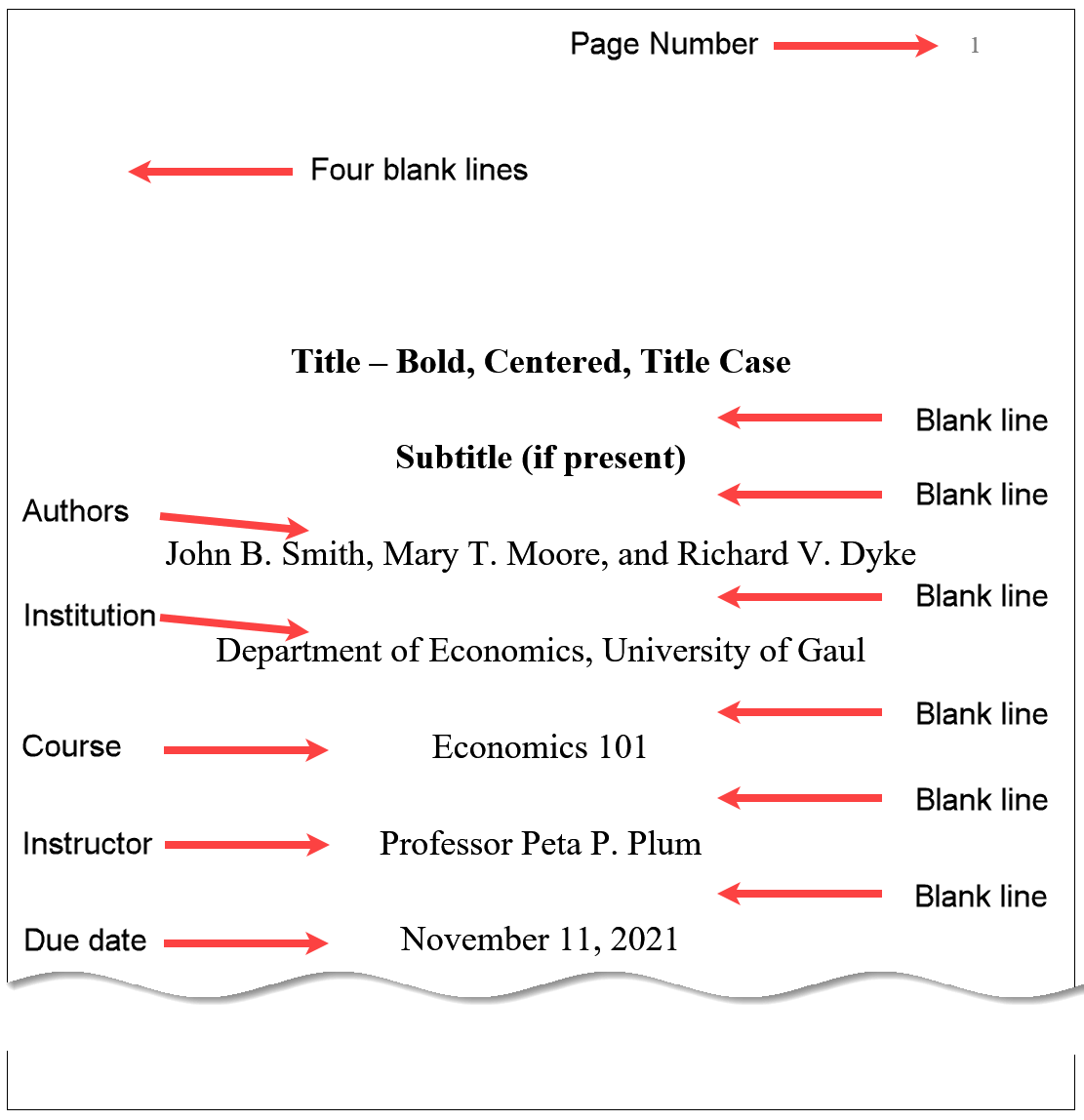 Figure 3: APA format for the title page of a student paper
Figure 3: APA format for the title page of a student paperThe Title Page in APA Format (Professional Version)
The APA style requires the following elements:
- page number in the Microsoft Word header
- running head
- title of your academic paper
- your name (and any others if you are writing as part of a group)
- the name of the school, college, or university (or other) that you are associated with. If other authors have different affiliations, these must be stated as well.
- author note
Check with your instructor for any variations.
Running Head and Page Number
The running head appears at the top of every page (including the Title Page) of your paper.
The APA style says it should be 50 characters or less. You should abbreviate your title if it is more than 50 characters. Make sure you include the key words of your title.
Note: Do not have the words "Running head:" before the (shortened) title as part of the running head on the Title Page. This was required in the 6th edition but not the 7th.
The running head should be left aligned against the margin.
The running head should be in upper case.
The page number (Arabic number starting at 1) should be right aligned against the margin.
Figure 4 shows how to use Microsoft Word to add the shortened title to a professional title page in APA format.
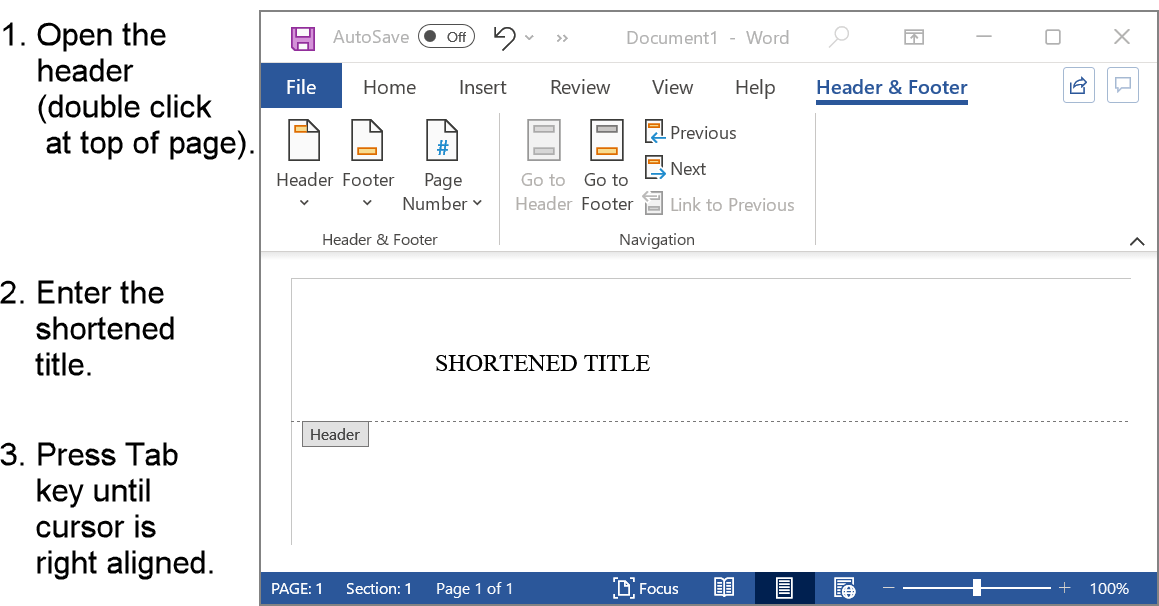 Figure 4: Add a running head in a professional APA paper
Figure 4: Add a running head in a professional APA paperFigure 4 instructions (if required) are as follows:
- Select the Header (double click or touch at the very top of the page).
Note: the Header and Footer tab will appear in the Ribbon. - Enter your (shortened) title. It should be left aligned already.
It should be 50 characters or less.
Use Microsoft Word to check your character count. - Place the cursor just after your running head, that is, the shortened title.
Press the tab key (probably once or twice) until the cursor is at the right-hand side of the header.
Note: This is important for the next step (see Figure5).
Figure 5 shows how to use Microsoft Word to insert the page number in a professional title page in APA format.
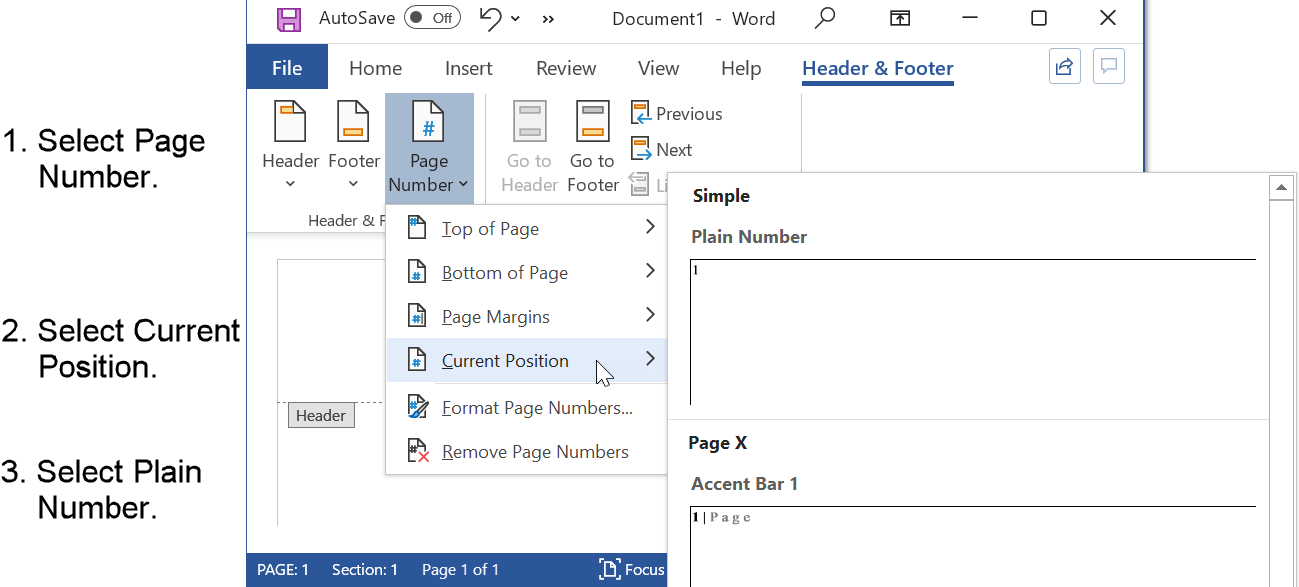 Figure 5: Insert a page number in a professional APA paper
Figure 5: Insert a page number in a professional APA paperFigure 5 instructions (if required) are as follows:
- Select Page Number in the Header & Footer group.
- Move cursor to Current Position. Submenu will appear.
- Select Plain Number.
The page number will be inserted against the right margin.
The running head and page number have now been inserted in APA format.
Title
The Title is a concise statement of the topic of your paper.
Keep the title as short as you can and have all the important key words.
The title should be:
- in Title Case
Capitalize the first word, all major words, and minorwords off four letters or more (e.g., "That"). - three to four lines from the top
Position your cursor at the top of the page and press the Enter key three or four times. - in bold font
The APA style recommends several fonts for use (11-point Calibri, 11-point Arial, 10-point Lucida Sans Unicode, 12-point Times New Roman, 11-point Georgia, or 10-point Computer Modern).
Your instructor or institution may specify a particular font, for example, Times New Roman size 12. - centered and double spaced
Note: Do not center by typing spaces before the title (I have seen this done!).
Do not double space by pressing the enter key.
This will cause problems with different sized screens!
It may look okay on your screen but may not on a different size screen.
To center and double space: (1) select the title (2) select the Home tab (3) Select the Center icon in the Paragraph group (move the mouse over the icons for the description if necessary). (4) Select Line and Paragraph Spacing - select 2.0.
Author
Allow two blank lines after the title.
Enter the author's name (or authors' names), centered and in the font you will be using for your paper (e.g., Times New Roman size 12).
Double space if there are several authors and the next line is required.
Affiliation
The affiliation is the name of the institution (e.g. university, college, research organization) the author is associated with.
Start the affiliation on the next line double spaced from the author's name (or authors' names).
If different authors have different affiliations (e.g., different universities), then superscripts are used to connect the author to their institution.
Author Note
The Author Note provides additional information (e.g. disclosures, acknowledgements, contact information) which the author may wish to provide.
The Author Note should be formatted as follows:
- Enter the label Author Note in bold and centered.
- Leave one blank line between the label and the affiliations.
- Each paragraph should be left aligned with the first line indented.
Summary
The title page is the first page of your paper that your reader will see.
Make it a good one!
Entice the reader to read on.
Write a title that is not too long but interests the reader to read on.
Make sure the title page is in APA format as described above. This shows you are a serious academic writer.
A good title page in APA format is your first step to success.
Reference for title page header - APA Page Header (opens in new window).
Reference for student title page and professional title page - APA Title Page Setup (opens in new window).