What is Required for a Picture in APA Format?
A figure containing a picture in APA format requires the following:
- Figure number (the word "Figure" plus the number, bold, left aligned) before the picture
- Figure title (italic, title case, left aligned, double spaced under the Figure number) before the picture.
See title case if you are not sure what this is. - Picture (left aligned)
- Notes if required (left aligned, double line spaced, word "note" in italics) after the picture.
Other requirements for the figure in APA format are:
- place after the paragraph that first refers to the picture
- insert a double-spaced blank line between the text and the figure if on the same page
- if possible, place at the top or bottom of the page if the figure is small
How to Format the Picture in Word
The picture is part of a figure (see Figure 1) that consists of three or four parts (number, title, picture, and perhaps a note).
A picture in APA format for a picture component is:
- left aligned
- double line spaced before and after
See Figure 1 for the APA format for the figure (number, title, picture, and notes).
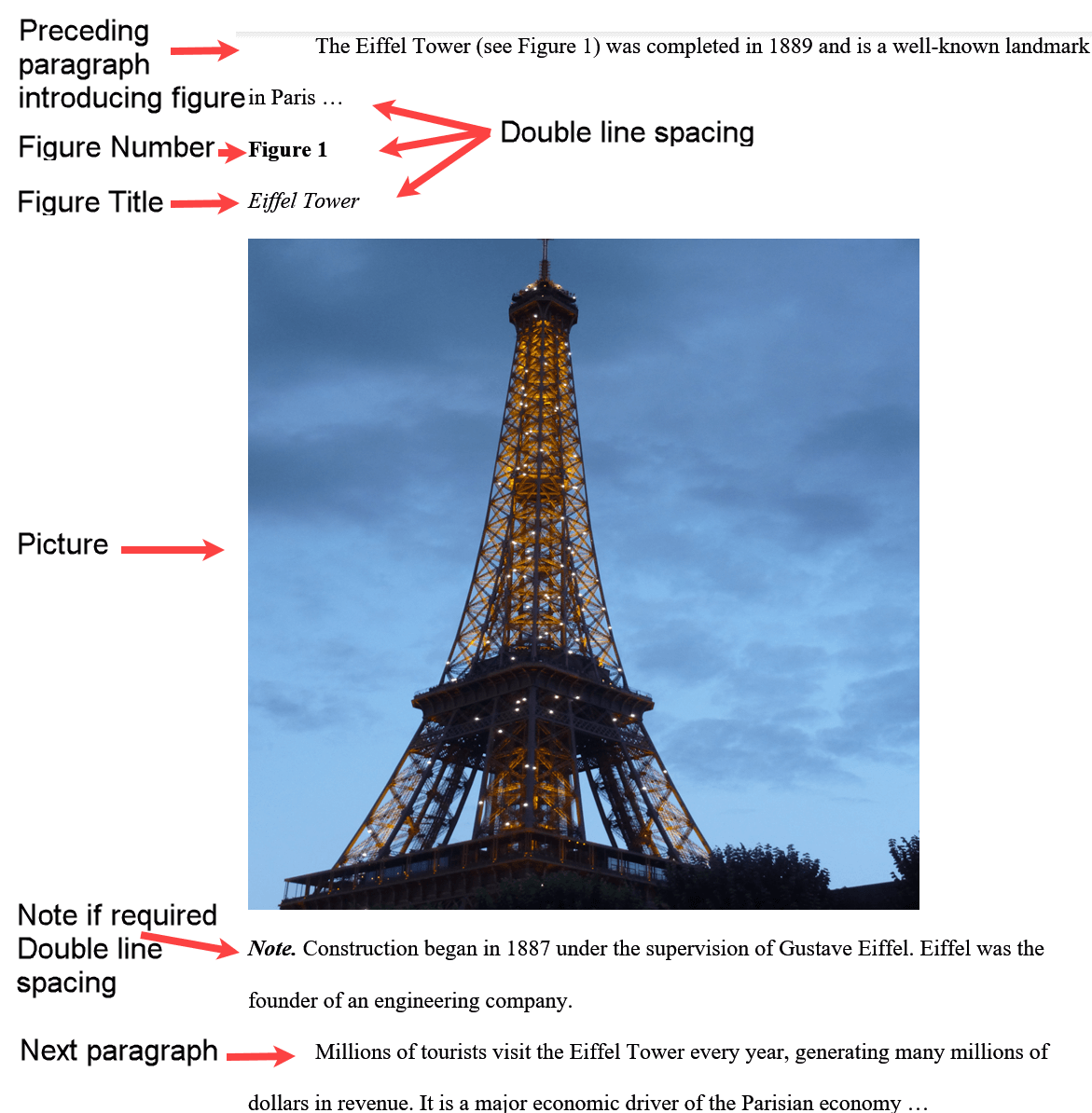 Figure 1: Picture in APA format
Figure 1: Picture in APA formatNote that:
- Double line spacing is retained within the figure as follows:
- between the preceding paragraph and figure number
- between the figure number and title
- between the title and picture
- between the picture and note if there is one
- between the picture and following paragraph if there is no note
- between the note, if there is one, and the following paragraph
- the first line of the note paragraph is not indented
Open the Paragraph dialog box as follows:
- select Home tab
- select the arrow at the bottom right-hand corner of the Paragraph group
- select Indents and Spacing
Figure 2 shows how to double line space the components of the figure in APA format.
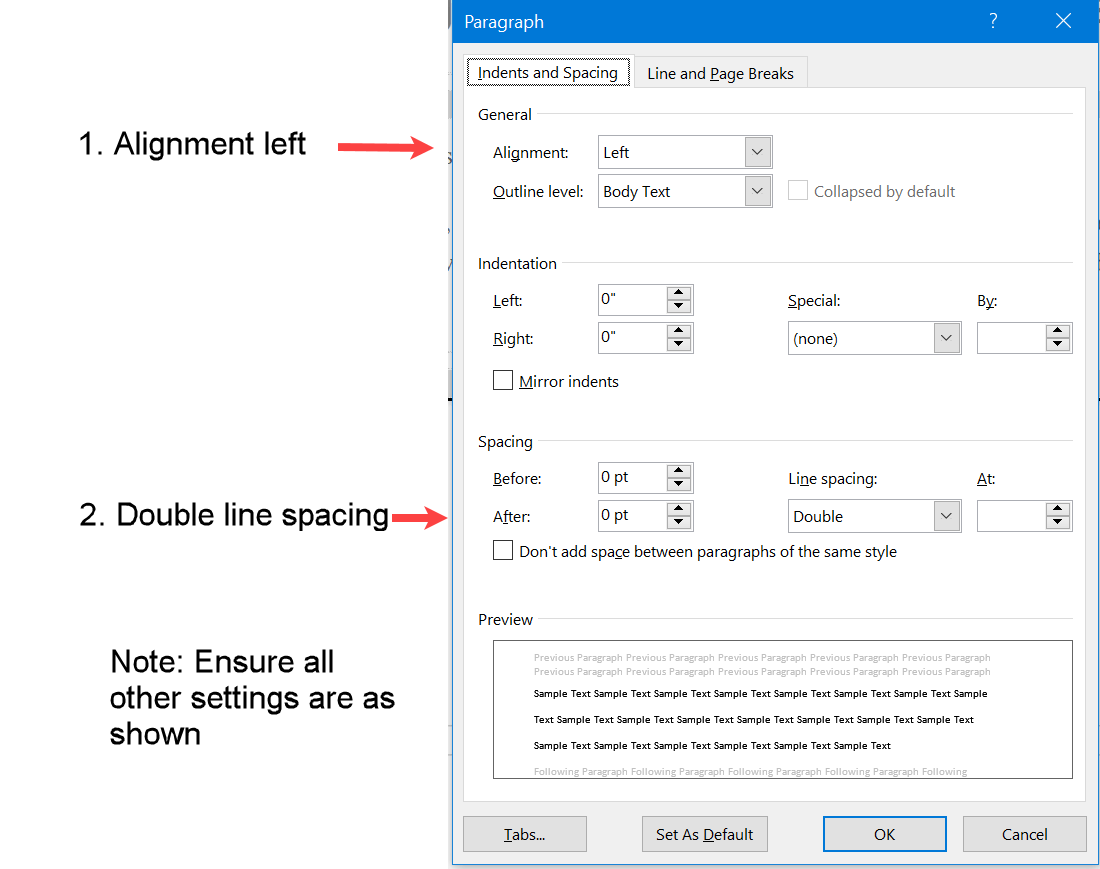 Figure 2: Line spacing for a figure in APA format
Figure 2: Line spacing for a figure in APA formatHow to Stop Your Figure from Splitting Across Pages
Your figure consists of three or four parts - figure number, figure title, the picture and perhaps notes.
It is important to keep the figure number, figure title, picture and notes together on one page - not split across pages.
For example (see Figure 3), you do not want the figure number and title at the bottom of the page and the picture on the next page.
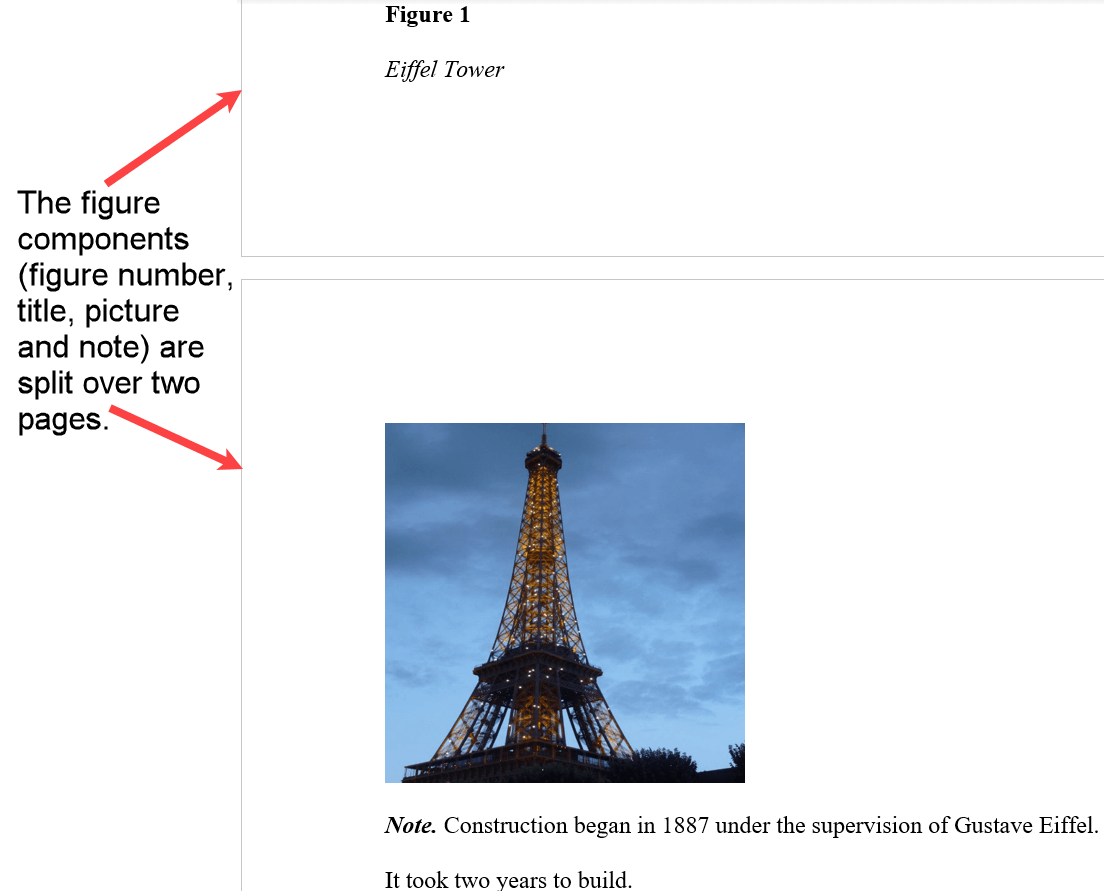 Figure 3: Figure in APA format spread over two pages.
Figure 3: Figure in APA format spread over two pages.Word inserts a paragraph marker at the end of the text when you select enter.
Therefore, if you press enter after the figure number, the figure number will be a paragraph. Similarly for the figure title, the picture, and the notes.
The paragraph marker contains information about the paragraph, such as alignment, indentation, and line spacing.
The paragraph marker is always there - you can choose whether to display it or not. Either way, it will not print.
Figure 4 shows the paragraph markers displayed on the screen. You need to tell Word to keep the four paragraphs (figure number, title, picture, notes) together on the same page.
If you do not like seeing the paragraph markers, see how to keep the paragraphs together without viewing the paragraph markers.
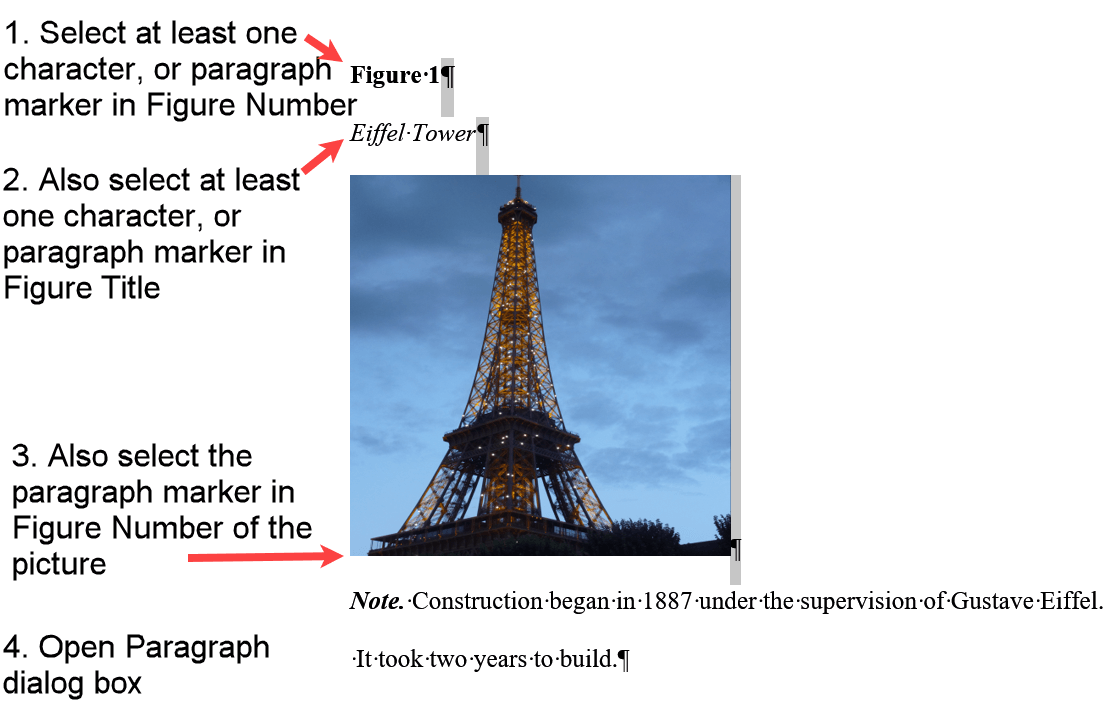 Figure 4: Selected paragraph markers in an APA formatted figure
Figure 4: Selected paragraph markers in an APA formatted figureOpen the Paragraph dialog box as follows:
- select Home tab
- select the arrow at the bottom right-hand corner of the Paragraph group
- select Line and Page Breaks
Follow Figure 3 to keep the figure components on the same page.
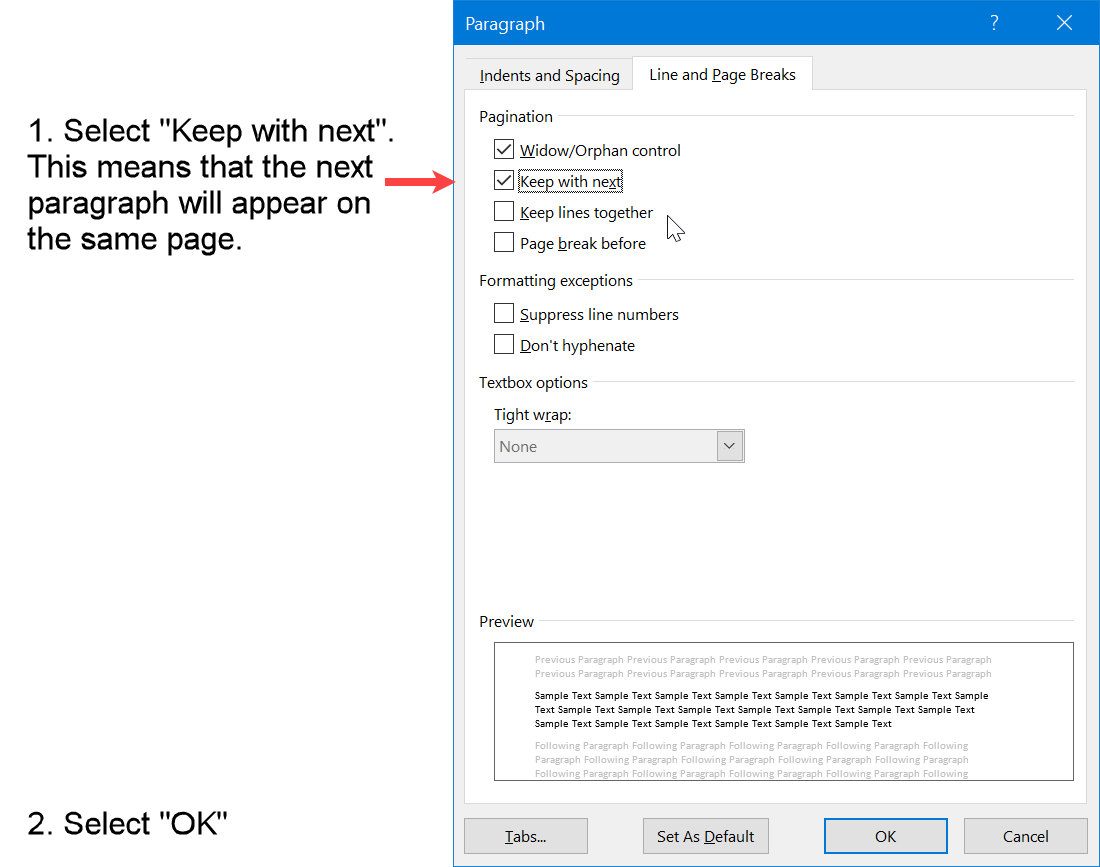 Figure 5: Keep figure components together for a picture in APA format
Figure 5: Keep figure components together for a picture in APA formatDo You HATE Seeing Those Paragraph Markers on the Screen?
I personally like having paragraph markers on the screen.
But some people don't. In fact, I have seen people who violently object to those markers. They make the screen too busy for them, and they assault their senses.
Figure 6 shows you how to keep your figure on the page without displaying the paragraph markers.
Note - Hold the Ctrl key for the second and subsequent selections to select multiple paragraphs.
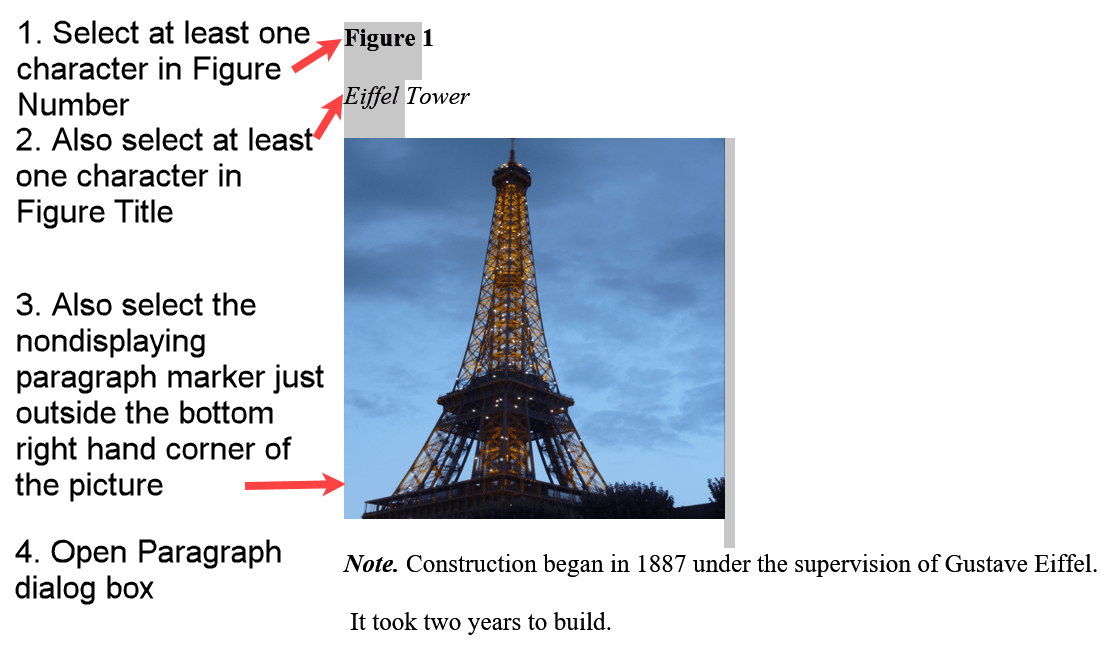 Figure 6: Select multiple paragraphs in an APA formatted picture
Figure 6: Select multiple paragraphs in an APA formatted pictureOpen the Paragraph dialog box as follows:
- select Home tab
- select the arrow at the bottom right-hand corner of the Paragraph group
- select Line and Page Breaks
Follow Figure 7 to keep the figure components on the same page.
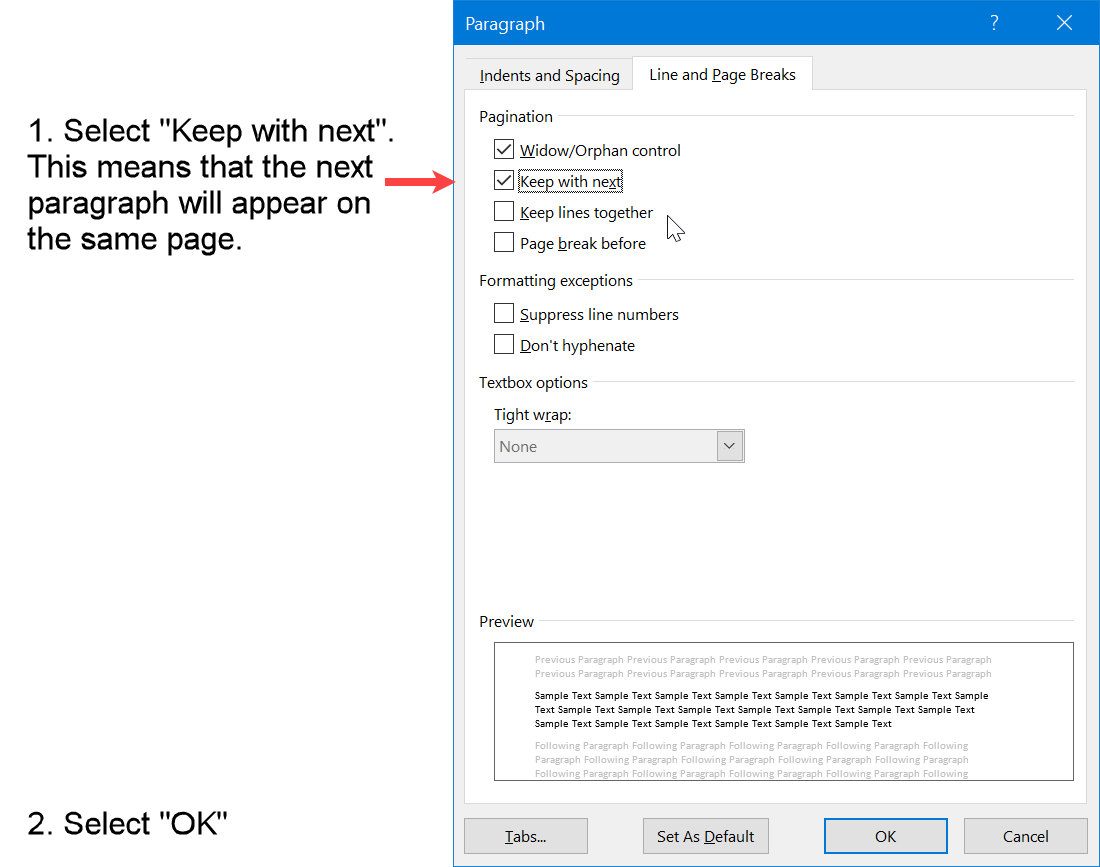 Figure 7: Keep APA figure on the same page in Word
Figure 7: Keep APA figure on the same page in WordSummary - Picture in APA Format
The APA format for a picture is the same as for the other components of the figure, that is, Figure Number, Figure Title, and Notes if applicable.
All the components are left aligned and double line spaced.
Thus, a picture in APA format requires the picture to be left aligned and double spaced, that is, a blank line before the picture, and a blank line after the picture.
Each component is a separate paragraph as far as Word is concerned. However, the components should appear together on the same page.
The picture can be easily resized if it is too large.
Reference - Publication Manual of the American Psychological Association - Seventh Edition